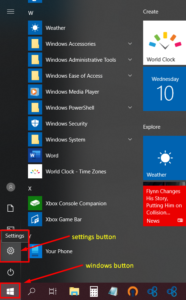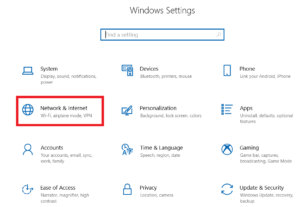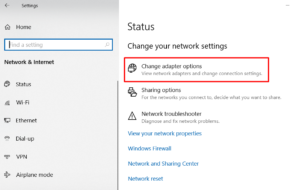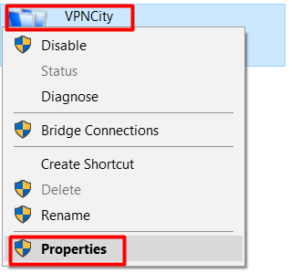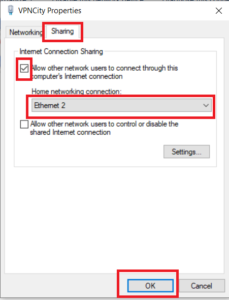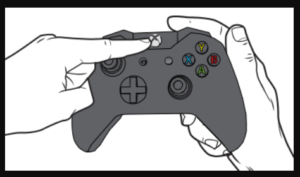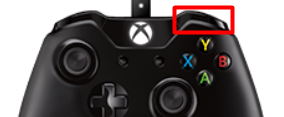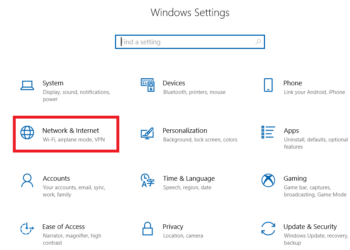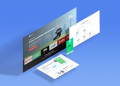Why do you need VPNCity on Xbox One?
For majority of Xbox One users, a VPN is needed to bypass restrictions on location and unlocking content on certain websites. With a VPN, content that is generally restricted because of your location will then be available to you; this includes games, apps, and videos too!
VPNs are also a big hit in streaming videos from Netflix and YouTube.
With the correct configuration, a VPN can significantly lower gaming latency depending on the location you select that best suits your game servers.
To use VPNCity on your Xbox One console, you would need the following:
- VPN-enabled Windows PC with a spare Ethernet port
- An Ethernet cable
- Stable internet connection
Once you have set up your Windows computer with VPNCity (steps are here), you will have to share your connection with your Xbox One console using your Ethernet cable and follow the steps below. click on the screenshots below to enlarge
- Connect an ethernet cable between your Xbox One and your Windows computer with VPNCity running on it
- Click the Windows button on your PC
- Click Settings
- Click on Network & Internet
- Click Change Adapter Options
- Right-click on your VPNCity icon
- Click Properties
- Click the Sharing tab
- Check Allow other network users to connect through this computer’s internet connection checkbox
- Check Select a private network connection box
- Choose your Xbox One’s ethernet connection
- Click OK
- Press the Xbox button on your Xbox One controller
- Press the Right Bumper button three times
- Select Settings
- Select the Network tab.
- Select Network settings.
- Select the Test network connection option.
One you have completed all steps, your Xbox One should be able to connect to the internet as normal.
Important note:
To keep your Xbox One running smoothly with VPNCity, your Windows PC and your VPN must remain on and running and connected to the internet. Do not close or shutdown your Windows PC.
If you need further assistance, we are available to assist you via Live Chat 24 hours a day Mondays through Fridays (just click on the light blue button on the lower right corner of this page), and via email 24/7 at support@vpncity.com so you may reach out to us at your most convenient time.