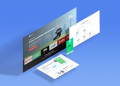Different people have different reasons for requiring anonymity when surfing online. From extreme paranoia to occupations handling sensitive data (think 007), no matter your reasoning, you deserve to browse in peace.
A VPN connection offers you exactly that, but you have that nagging thought in the back of your head:
Am I really browsing anonymously? Or is my IP address still out there for everyone to see?
Although they’re supposed to hide your IP address, VPNs can drop the ball sometimes. When that happens, you want to be sure to catch it as soon as possible.
Do I have an IP leak?
So, first things first: find out if you even have an IP leak. This is easy; just navigate to an IP leak testing site.
If you’ve tested positive (sorry, buddy), then these are the ways it could’ve happened:
- Browser leak (through the API WebRTC)
- VPN leak (either because you’ve used your own ISP’s DNS server or because your VPN doesn’t support IPv6)
- Windows 10 leak (either due to DNS resolution prioritizing to your ISP or IPv6 issues, like with a VPN)
How to fix your leak

Obviously, the way to stop your leak depends on how it occurred in the first place. Read on to find the handy fixes for each type of problem.
Browser leak
The most straightforward way to stop a leak through WebRTC is to disable it. You find a leak, you plug it, right?
A more advanced way to get WebRTC to behave is to mess around with your firewall rules. Make them stricter so any requests made from outside your VPN connection are blocked. That way, if a website demands to know your IP address, there’s no possibility of their sneaky Javascript code making it through.
VPN leak
If your DNS resolution isn’t happening on a dedicated server with your VPN service, then it may be happening on your ISP’s DNS server. This is a huge no-no, since you won’t be guaranteed private browsing. So to fix this, you can find public DNS servers to use instead.
In the case that your VPN service doesn’t support IPv6, the best solution is to disable it in your operating system.
Windows 10 leak
Let’s be frank: Windows 10 can be an awesome OS, but in this case, it’s not. While other operating systems carry out DNS resolution in a hierarchical, civilized order, Windows 10 is, let’s say…a free spirit.
This OS basically tries every network adaptor possible and takes whichever DNS server responds to it first. What this means is your ISP’s DNS server may still be used. So to put the reigns on your wild operating system, disable smart-multi homed name resolution.
If IPv6 is the issue, then turn off Teredo tunneling. This is the technology used as a bandaid for addresses that only use IPv4.
Fix your leak and surf the net securely
With our above tips, you’ll hopefully fix all your issues and successfully mask your IP address again. Now you can get back to your regularly scheduled program!
Need a reliable VPN? Then give VPNCity a try now!