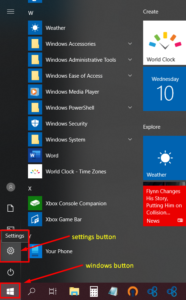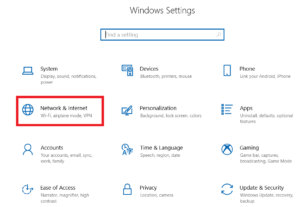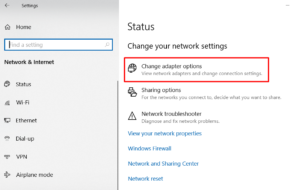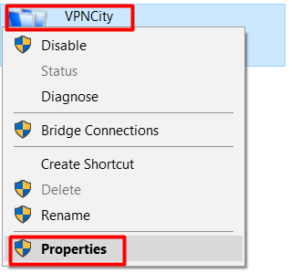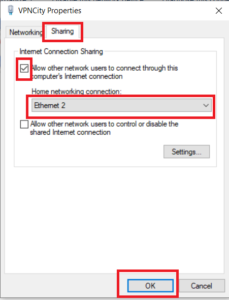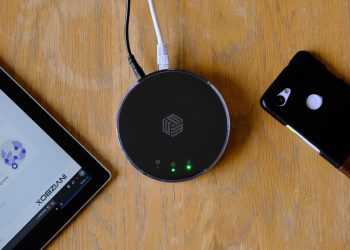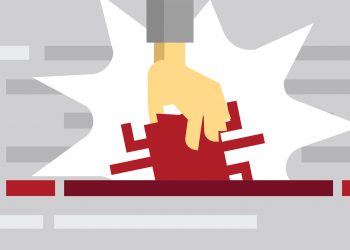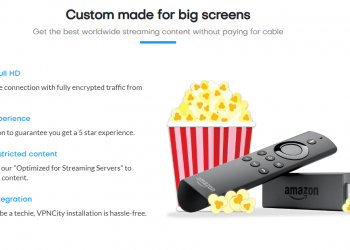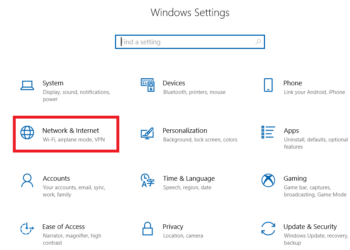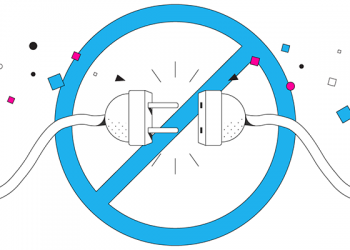So, you have an Apple TV and want to use it to its full potential?
Have no fear! We have 2 easy ways to connect it to VPNCity!

Worried that you might need a router to connect your Apple TV to VPNCity? Wipe your worries away because running your AppleTV on VPNCity even without a router is in fact easy peasy!
Via AirPlay
Apple has AirPlay Mirror pre-installed on all their iOS and Mac OS devices.With AirPlay, you won’t need to setup a router or DNS connection. Goodbye to those long and confusing steps!
To get the ball rolling, follow the steps below to use VPNCity on your Apple TV via Airplay:
- Launch your VPNCity App on your Apple device and connect to your preferred location.
- Note: New York and London are optimized for streaming
- If you still do not have VPNCity for iOS installed, you can download it from here
- From your device, launch any app and select the media you want to show on your Apple TV.
- Tap on the “Screen Mirror” icon.
- Select your Apple TV from the list.
- Ensure that your Apple Device and Apple TV are connected on the same network for this to work.
- Ensure that your Apple Device and Apple TV are connected on the same network for this to work.
- Enjoy!
Via Ethernet Connection (Windows and MAC OSX)
To use VPNCity on your Apple TV via this method, you would need the following:
- VPN-enabled Windows PC with a spare Ethernet port
- An Ethernet cable
- Stable internet connection
Windows
Once you have set up your Windows computer with VPNCity (steps are here), you will have to share your connection with your Apple TV using your Ethernet cable and follow the steps below. click on the screenshots below to enlarge
- Connect an ethernet cable between your Apple TV and your Windows computer with VPNCity running on it
- Click the Windows button on your PC
- Click Settings
- Click on Network & Internet
- Click Change Adapter Options
- Right-click on your VPNCity icon
- Click Properties
- Click the Sharing tab
- Check Allow other network users to connect through this computer’s internet connection checkbox
- Check Select a private network connection box
- Choose your Apple TV’s ethernet connection
- Click OK
- Note: From your Apple TV, you may also connect to this Ethernet connection
Important note:
To keep your Apple TV running smoothly with VPNCity, your Windows PC and your VPN must remain on and running and connected to the internet. Do not close or shutdown your Windows PC.
MAC
- Click on System Preferences > Sharing Option
- Go to Internet Sharing > Share Your Connection from > select Airport mode
- Select Ethernet so that your Apple TV can run on VPNCity through your MAC’s ethernet port
If you need further assistance, we are available to assist you via Live Chat 24 hours a day Mondays through Fridays (just click on the light blue button on the lower right corner of this page), and via email 24/7 at support@vpncity.com so you may reach out to us at your most convenient time.