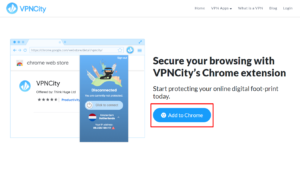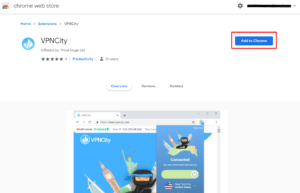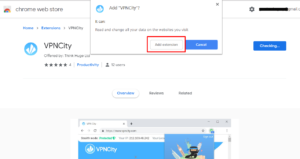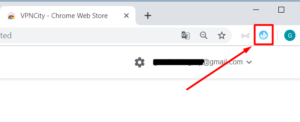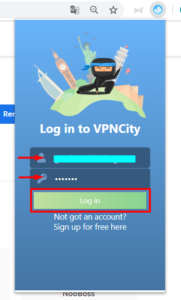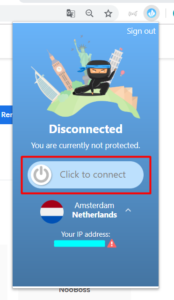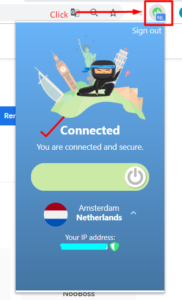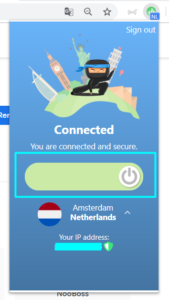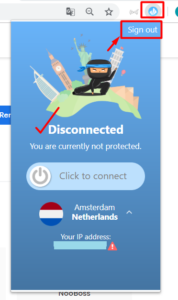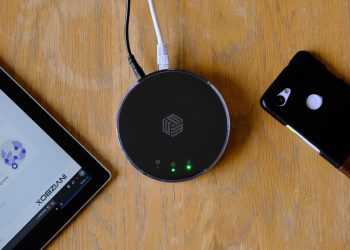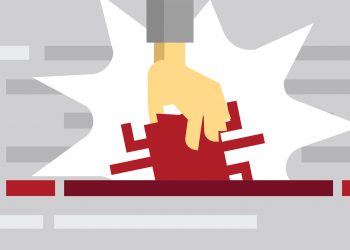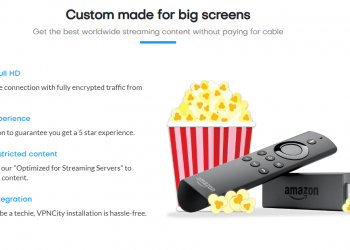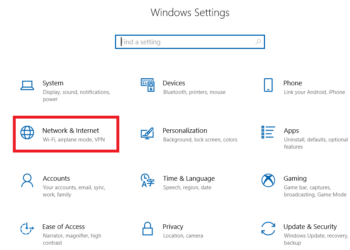Quickly mask your browser and hide behind a secure VPN at VPNCity!
Download the Chrome Extension for VPNCity here
How to Install and Connect
- click on any of the screenshots below to enlarge
1. Click on the Add to Chrome button on the download page
2. Click on the Add to Chrome button on the chrome web store page
3. Click on Add extension on the “Add VPNCity?” pop-up box
4. You have now added the VPNCity icon to your Chrome browser!
Click on the VPNCity icon to launch it
5. Type in your email address and password > Click on the green Login button
6. Click/Slide the Click to Connect bar
7. and just like a ninja, your Chrome browser is masked and you are now connected to VPNCity!
Click on the VPNCity icon on your Chrome browser bar to minimize it while you surf the net
How to Disconnect from VPNCity using the Chrome extension
1. Click on the VPNCity icon on your Chrome browser bar and Click/Slide the bar to disconnect
2. Once you are “disconnected”, re-click on the VPNCity icon to minimize
Click Sign out if you want to completely sign off from VPNCity, re-click on the VPNCity icon to minimize it to your Chrome browser bar
If you need further assistance, we are available to assist you via Live Chat 24 hours a day Mondays through Fridays (just click on the light blue button on the lower right corner of this page), and via email 24/7 at support@vpncity.com so you may reach out to us at your most convenient time.