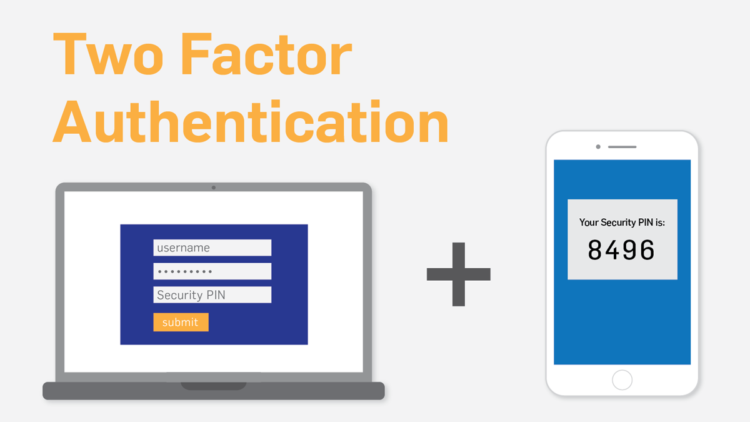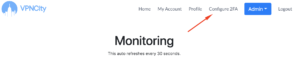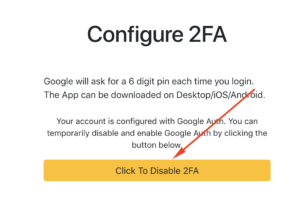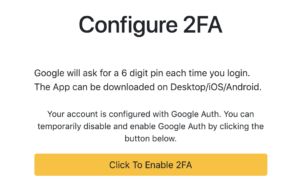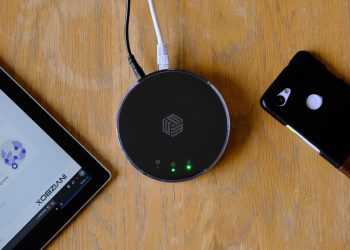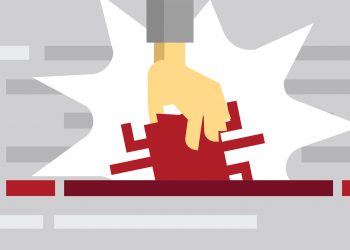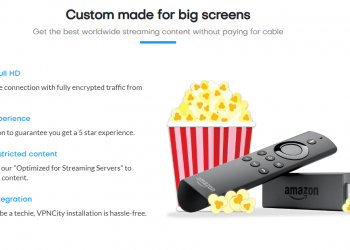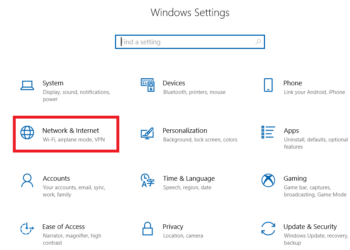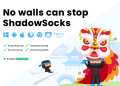As an added layer of security for your VPN City account, we encourage you to enable Two-Factor Authentication (2FA). Here is how to do it:
Enable Two-Factor Authentication (2FA) on your VPN City Account:
- Log in to your VPN City account.
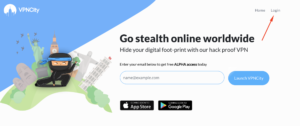
- Under “Configure 2FA”, choose Google Authenticator.
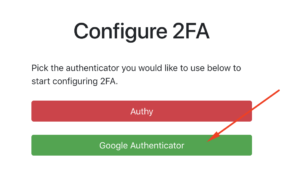
- Find and download Google Authenticator on iOS’ App Store or your Android’s Google Play.
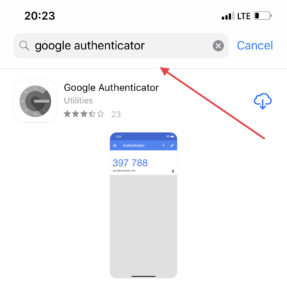
- Scan the QR code using your mobile device, and then input the 6 digit PIN that will be generated on the box provided.
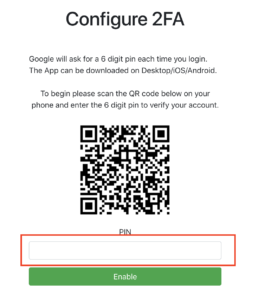
- Once that is done, it will lead you over to the confirmation page where you’ll see this:
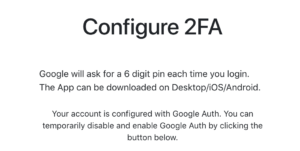
Disable Two-Factor Authentication (2FA):