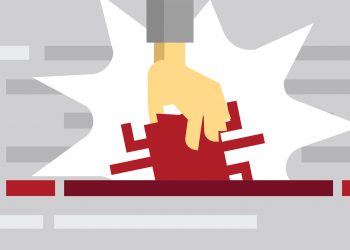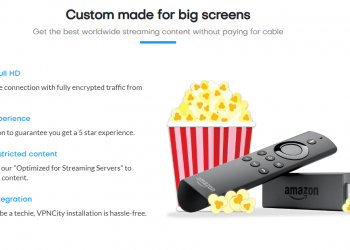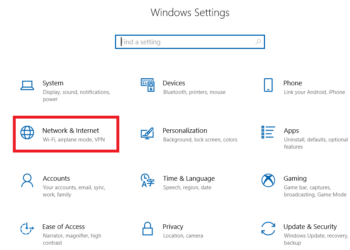VPNCity partnered with InvizBox to provide customers the InvizBox 2 VPN router, a quick and easy way to provide a VPN to all of their devices, even devices which do not support VPN access natively suchs as PlayStation, XBox and SmartTVs.
Please follow the steps below
1. Login in to the Customer Control Panel.
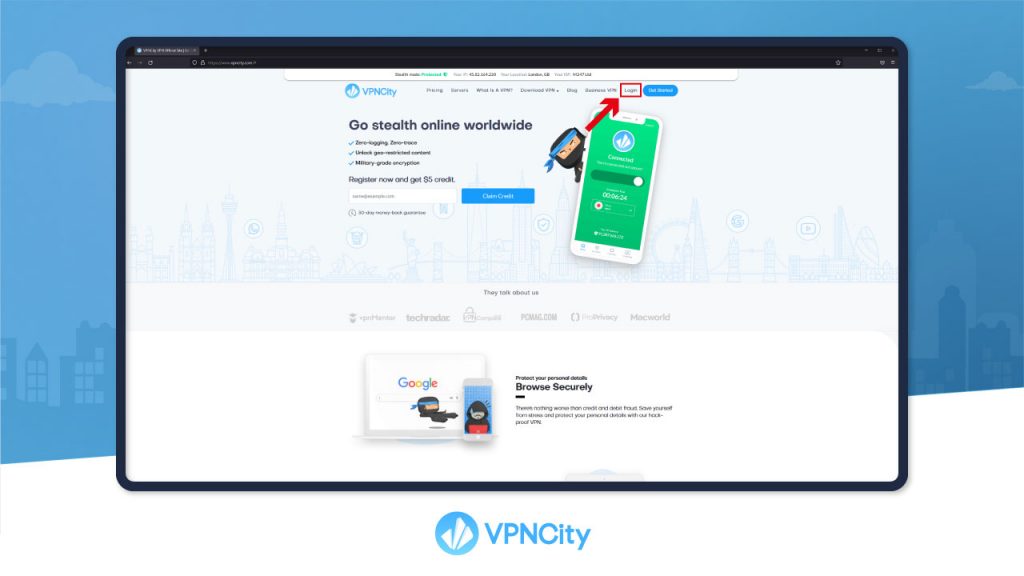
2. Login to your VPNCity account using your VPNCity credentials.
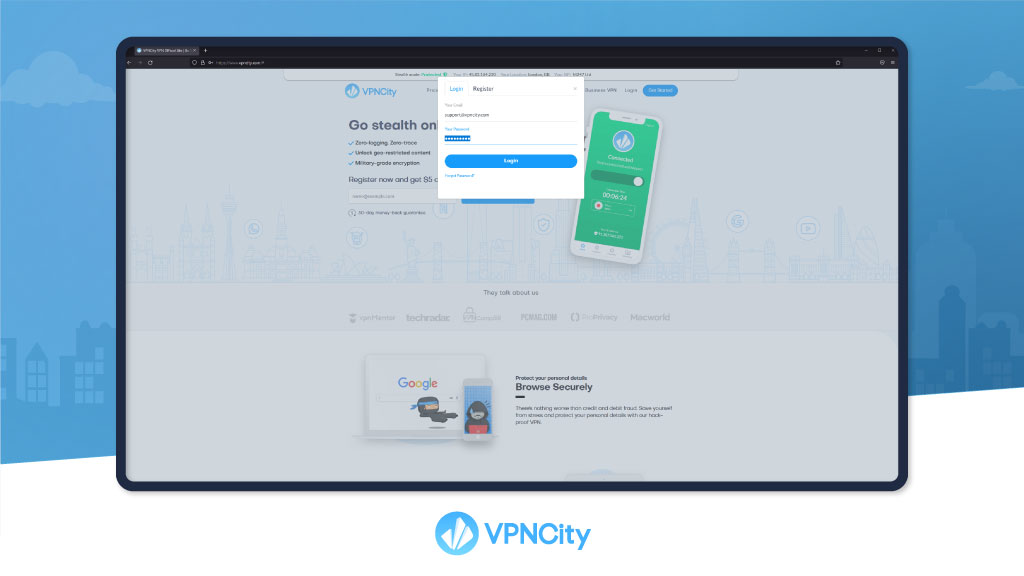
3. From your account page, select Devices option from the menu.
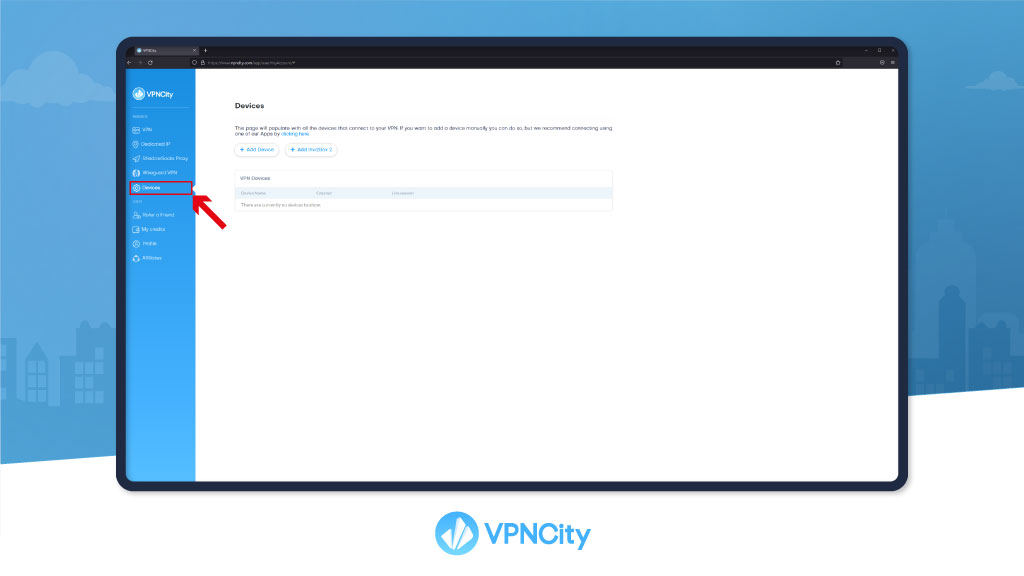
4. Select the Add InvizBox 2 button option from the top.
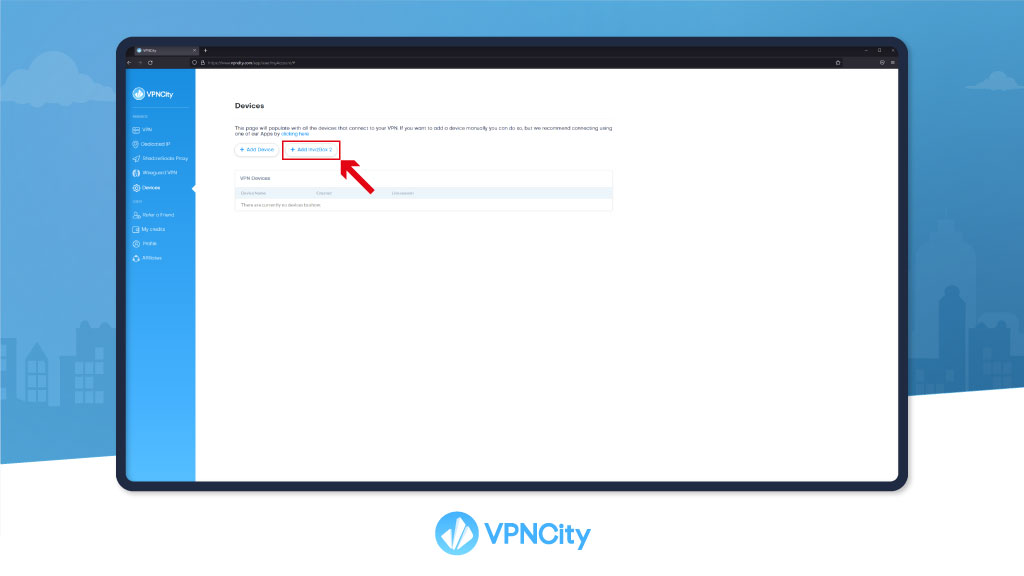
5. Enter any friendly name for your InvizBox 2, such as “InvizBox 2”. Then select the Add button.
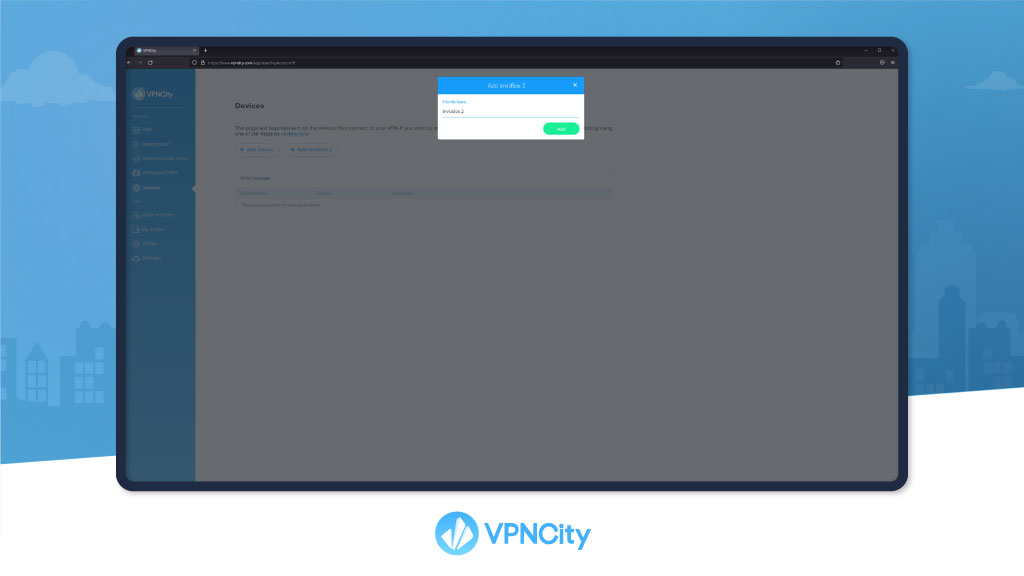
6. A pop-up will appear showing the VPN username and password to use on your InvizBox 2. You should copy these or take note of them so that you can enter them during your InvizBox 2 setup.
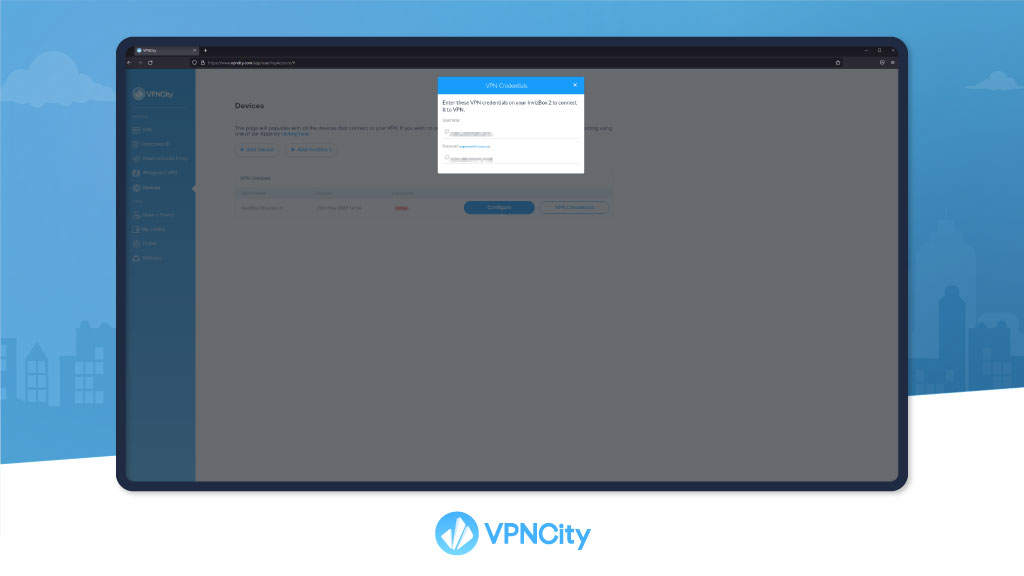
6a. Alternatively, after you’ve added your InvizBox 2 device, you can view the VPN credentials for your InvizBox 2 by finding it on the Devices page and pressing the VPN Credentials button.
7. Once you have the VPN credentials for your InvizBox 2, unbox your InvizBox 2 and follow the steps of the Quick Start Guide inside the box. You can also follow the steps laid out in InvizBox’s video setup guide.
8. While following the steps in the InvizBox 2 Quick Start Guide, you will have to enter the VPN username and password that you got from your VPNCity Account in Step 6 above.
9. Finish the InvizBox 2 Quick Start Guide, and your VPNCity InvizBox 2 will be ready to use.