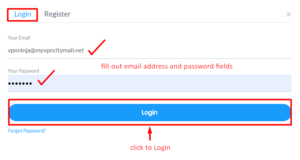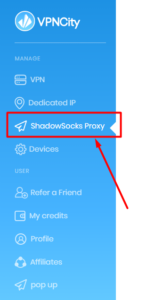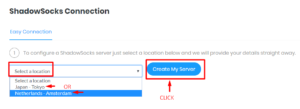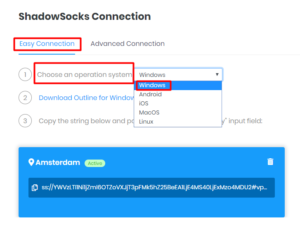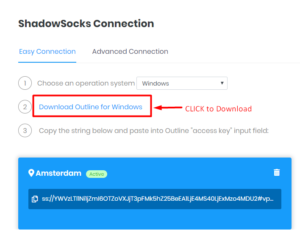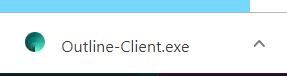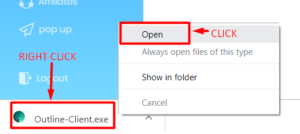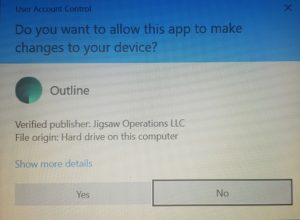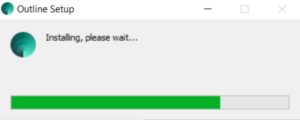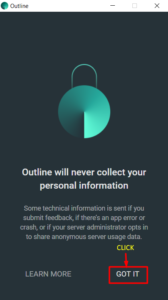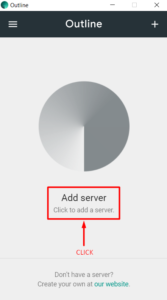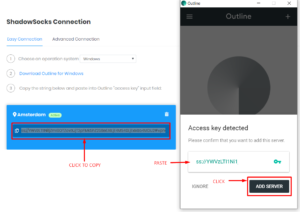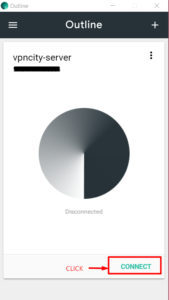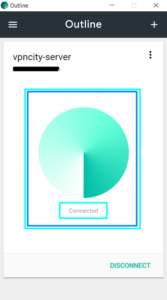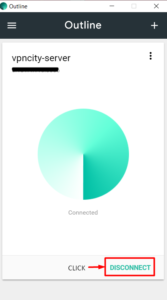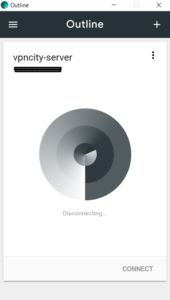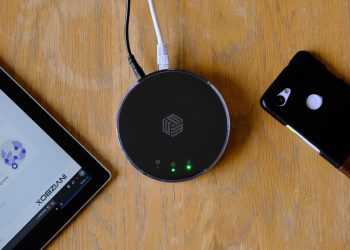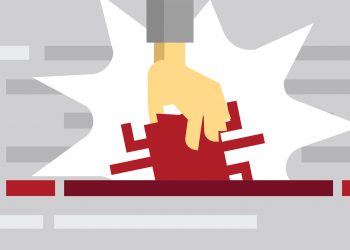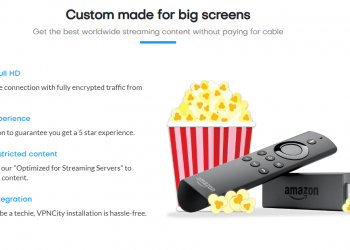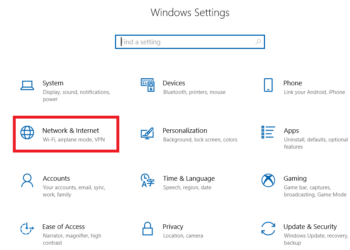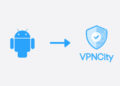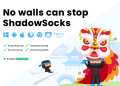To setup and use Shadowsocks with your VPNCity account, you would need the following:
- A paid VPNCity Account —> If you still haven’t purchased a plan, you can select one here
- Stable internet connection
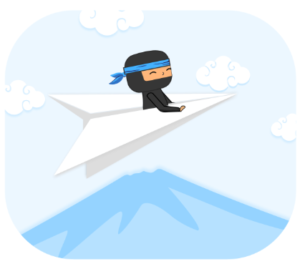
Follow the steps below to start using Shadowsocks via VPNCity
- click on any of the screenshots below to enlarge
- Logon to your VPNCity Account* Key in your email address and password > Login > My Account
2. Click on ShadowSocks Proxy
3. Under ShadowSocks Connection, select your preferred location > Click Create My Server
4. Under the Easy Connection Tab > Choose an Operating System > Windows
5. Click on Download Outline for Windows
5. After clicking Open > Pop-up box will appear > Click YES
Wait for setup to complete Initializing
6. Once Outline launches > Click > GOT IT
7. Click > Add server
8. Go back to My Account page on VPNCity > Copy the Access Key > Paste > Click ADD SERVER
9. Click on Connect
You are now CONNECTED!
To Disconnect, simply click on the DISCONNECT button on the lower right
HOORAY!
You now have the FREEDOM to bypass all restrictions and make the most out of your online experience with the use of ShadowSocks!
If you need further assistance, we are available to assist you via Live Chat 24 hours a day Mondays through Fridays (just click on the light blue button on the lower right corner of this page), and via email 24/7 at support@vpncity.com so you may reach out to us at your most convenient time.