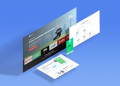Here’s how you can manually configure you VPN city credentials on any iOS device.
On your VPNCity Account:
- Log in to your VPNCity account.
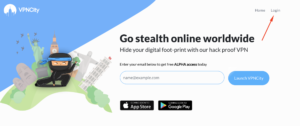
- Under My Account, press “ Configure VPN”.
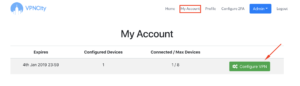
- Choose “Manual Configuration”.
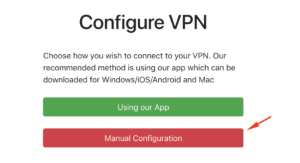
- Press the (+) sign to add a new configuration.
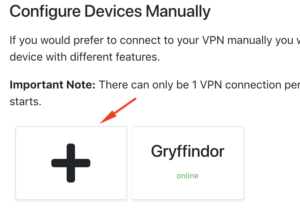
- Choose a “Friendly Name” for your VPS. On this case, I named it “Gryffindor”. Tick IPV6 to turn on this feature.
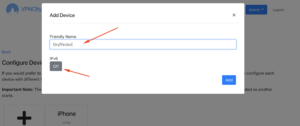
- Take note of your Username and Password as you’ll be needing it later.
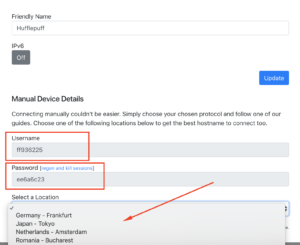
- Choose your Location, and then hit Update to save the changes you made.
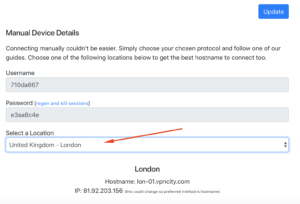
On your Mac:
- Go to Settings >Network.
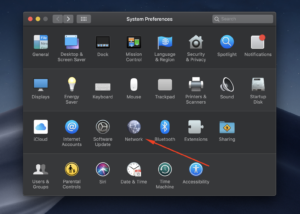
- Press the Plus (+) sign on the bottom left hand corner.
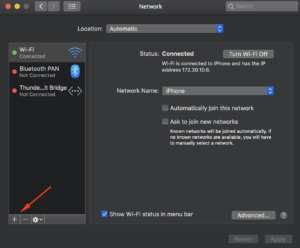
- Under Interface, choose VPN.
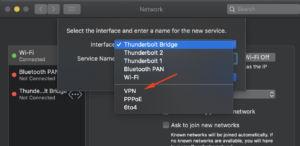
- Type in any name on Description.
- Under Server, put the Hostname you’ll find on VPNcity.com
- Input your Remote ID which is username, along with your Password.
- The Secret should be “vpncity”.
- Click “Done” to finish the Setup.
- You should now see the VPN you just set up. Once everything is correct, slide the button next to Status to connect.
- It should say Connected after a few seconds.